Team files in Notion
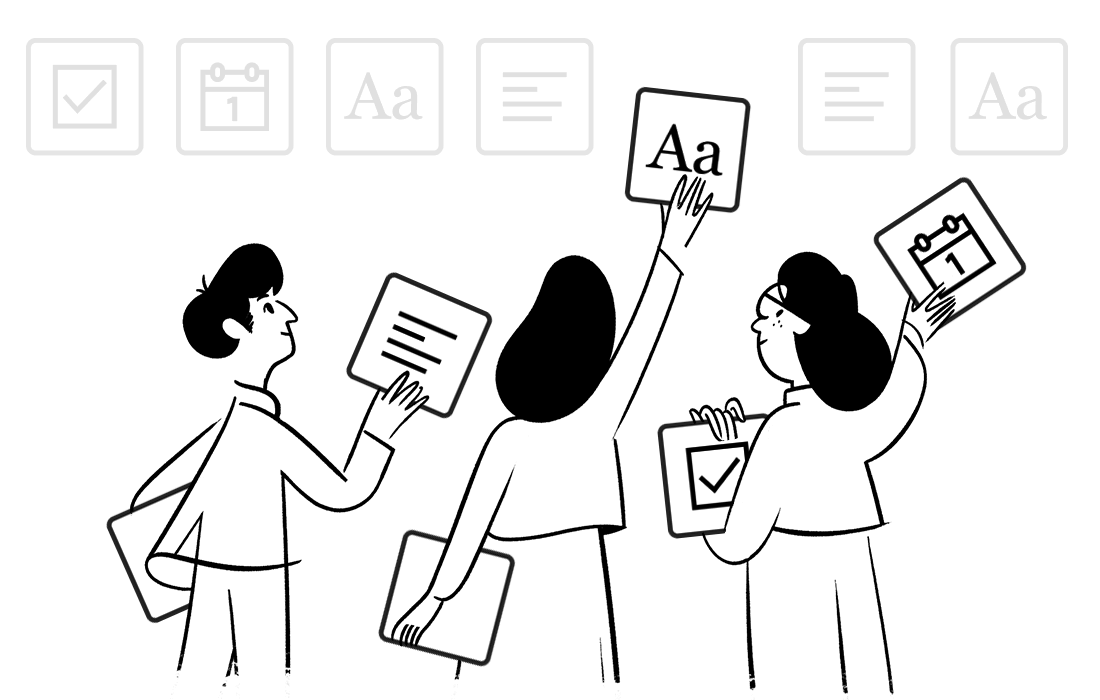
This article explains how to access your team’s files (stored in the cloud, like Dropbox or Google Drive) in Notion.
If you’re:
- sharing files with your team members,
- those files are accessible from the cloud (Google Drive or Dropbox),
- and you’d like to open those files directly from Notion,
…this article is for you, so read on!
1. Download shared files
Ensure your team members have their copy of shared files accessible on their desktop through Dropbox or Google Drive desktop apps.
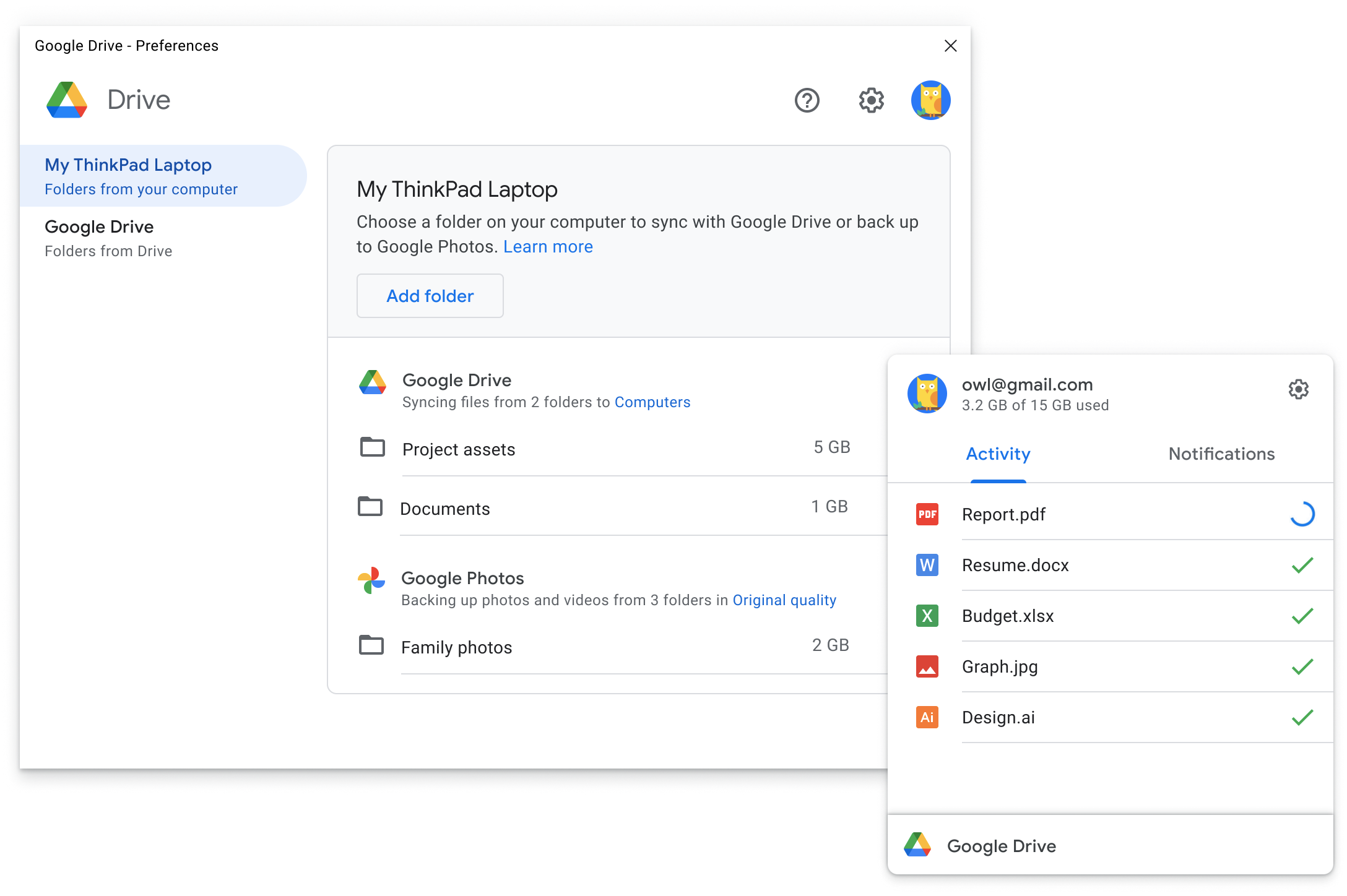
2. Sync shared files with Files to Notion, as you usually do.
This will reflect your local files list as database entries. Ensure your team members can access this database.
3. Configure “Shared Team Directories” on your team members' machines.
With the Extended Plan, your team members can inform the Files to Notion app where your shared team files root directory is (for instance, /Users/me/Google Drive).
Simply point to it by defining “Shared Team Directories.”
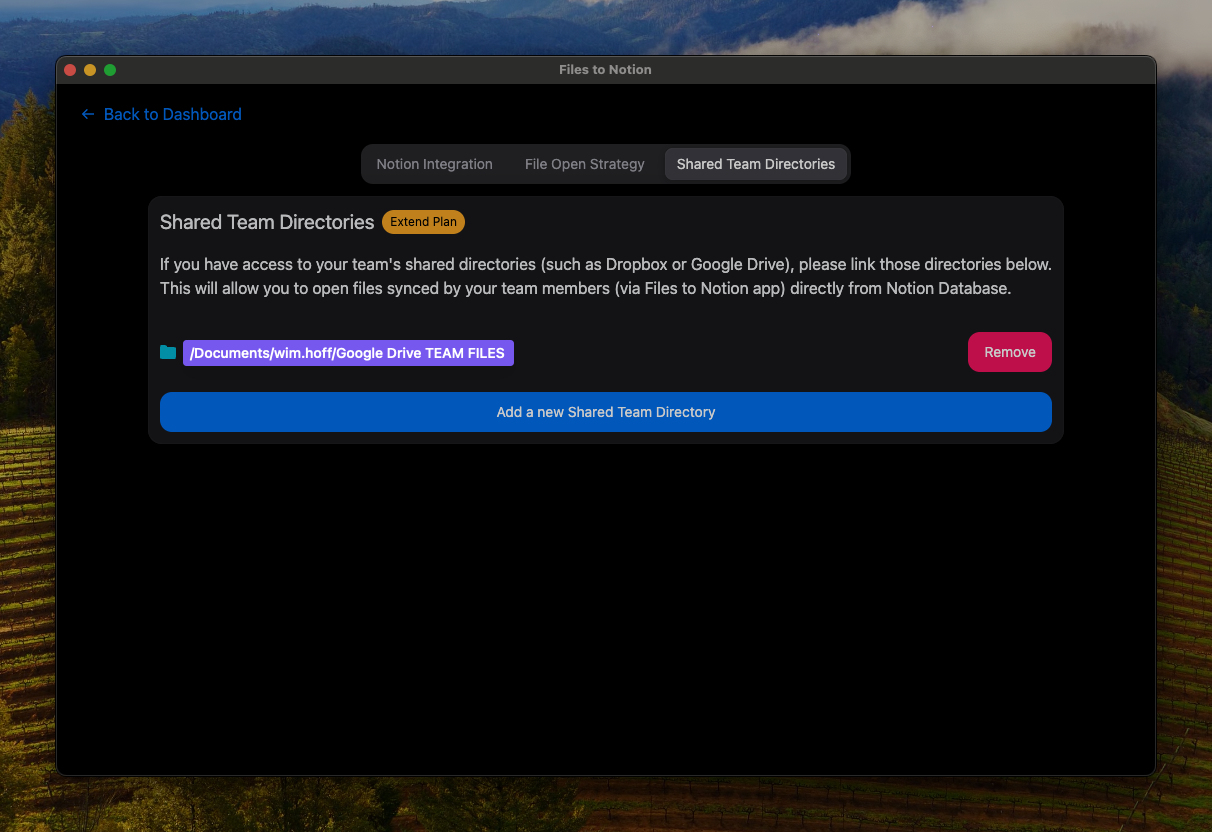
And that’s it.
From now on, each time your team member opens a file directly from Notion (synced by you in point 2), their local copy of the file will open automatically.