
Is ‘Files to Notion’ secure?
Files to Notion is a desktop app, so it's understandable that you have privacy concerns. In order to gain a better understanding, let's shed some light on how the app works.
I'll guide you through some of the security aspects that you might be worried about. Many technical decisions were made with the security in mind. Let’s dive in.
1. Access to your local Files
Your local files are as safe as your computer,as they are not synchronized with the cloud, neither Notion nor any other third-party services. Only the metadata of those files is being synchronized, allowing you to view the information in Notion after performing synchronization.
2. Opening your files from Notion
The Notion application, available on both desktop and web, does not provide the option to directly open local files.
Instead, it only allows you to open other websites. From a security perspective, this is beneficial as it ensures the safety of our files, which is great!
But, how to open local files while still maintaining security?
To address this, the Files to Notion app has a dedicated feature for it. It initiates a local HTTP server, which serves the purpose of revealing your files.
You can test it out yourself. If you already have the Files to Notion app open, simply copy the following link
http://localhost:3069/?file=/Users/your/file/path/filename.jpg
and replace the file parameter with your example local file absolute path.
Linking to local files from Notion (demo)
Behind the scenes, we verify the existence of the file. If it exists, we open the directory where the file is located in the operating system's file explorer and select the file for you!
Now, you may wonder if others can access this http://localhost:3069/ link. The answer is no! It is your local server and is inaccessible to the public unless you explicitly expose it, which requires more technical steps.
Important Note: This feature is the root cause of you receiving a prompt shortly after to starting the app, as presented below:
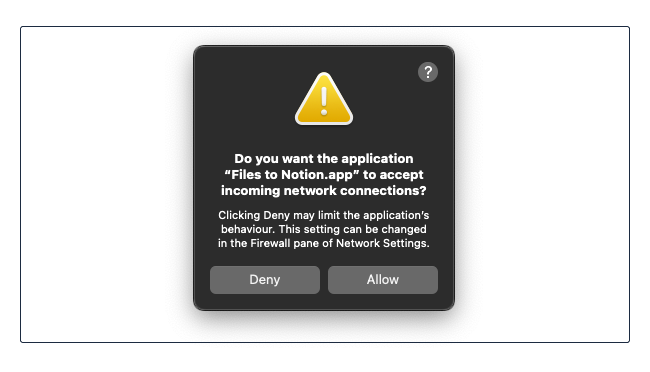
3. Access to your Notion’s “Files” database
To interact with Notion through the app, you need to have a integration enabled for our Notion workspace, that facilitates the synchronization of your local file details with Notion. After downloading the app, you will be prompted with a video to set up your own Notion Integration.
Why your own integration instead of a dedicated one for Files to Notion?
There could be a dedicated integration that you could simply connect to your workspace. However, there's a catch. If you create your own integration, you become the owner of it. The app authors will not have access to your integration secret, which is necessary to access your workspace. Your secret is securely stored in the app configuration and never leaves this place. Therefore, the only way to interact with the API is through your own computer, with the Files to Notion app instance installed on it.
Clearly, there are more benefits of such approach:
| Pros | Cons |
| Security; a whole communication happens between your computer and Notion | Longer Onboarding, caused because of your need to set up your own integration (~2 minutes, but hey, people are impatient 😊) |
| Faster synchronisation, because you’re directly linked with Notion servers | |
| Simplicity,as no 3rd party service involved? No bugs, no maintenance |
4. Access to your local Files metadata
By metadata I mean file extension, size or names. For bug resolution process, some of this information are temporary logged, to help solve user issues. These logs are cleared up after 48h.
I hope it is much more obvious now!
BTW: here’s a short text on how we won 2000 USD in Notion bug bounty. Cheers.